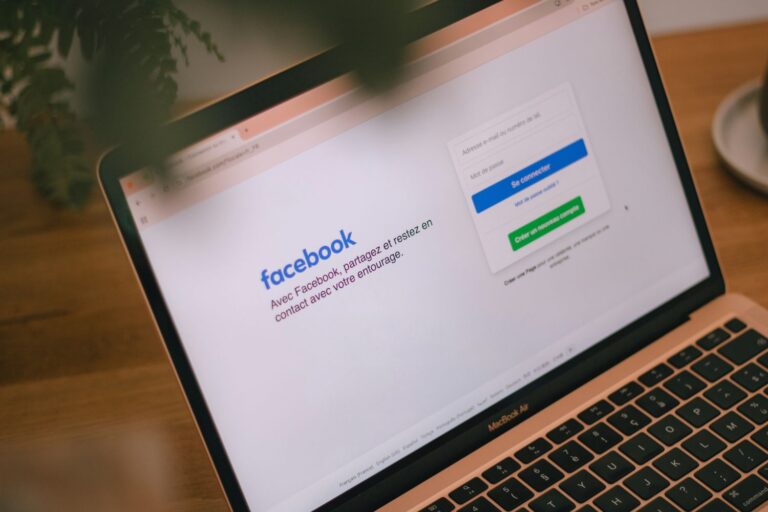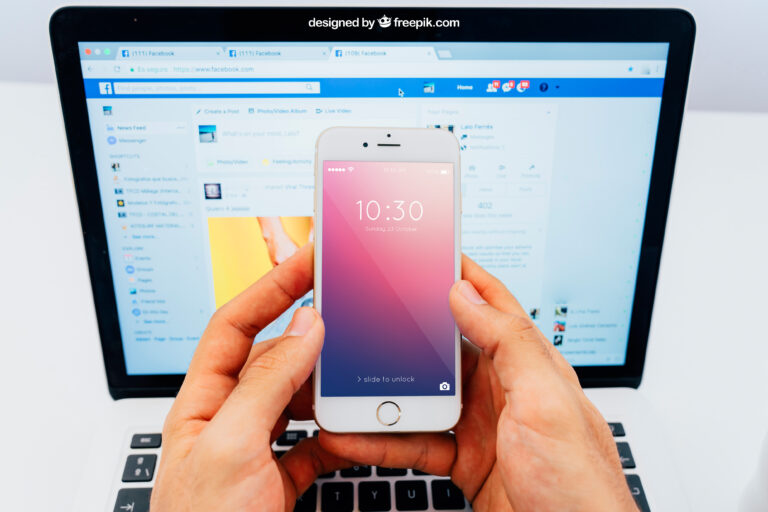How to Automate Response with Facebook Comment Disable Tool
Running a Facebook page brings excitement but also creates problems. When you share posts, ads, or promotions, comments flood in quickly. Some comments are real questions from customers. Many others are spam, pointless messages, or content that hurts your brand. Checking and answering every comment by hand takes too much time. Ignoring comments completely means losing customers who might buy from you.
Facebook automated responses and comment management tools solve these problems. The right tools enable you to send automatic replies, hide inappropriate comments, and ensure your brand responds promptly to customers. You don’t need to overwork your social media team.
This guide shows you how to automate responses on Facebook page. You’ll learn to use them with a Facebook comment disable tool. You will have improved response times, and you will continue to have a high brand reputation.
Why Automating Responses is a Game-Changer
Before starting the technical setup, it is important to know the reasons why the Facebook auto comment responses can work so well. These tools can completely change how you handle Facebook engagement.
- Saves time and resources – You don’t need to answer hundreds of similar questions manually
- Keeps engagement consistent – Customers get quick replies even when your team is sleeping
- Boosts customer trust – Fast responses show you care about customers and run a professional business
- Filters out spam – A Facebook comment disable tool keeps your posts clean and focused
- Increases conversion rates – Quick answers turn interested people into paying customers
How Facebook Automated Responses Work?
Automated responses are messages that get sent automatically when someone interacts with your content. The system sends these pre-written messages when certain things happen.
These responses can be:
- Auto comment for FB – Sending an instant reply to someone’s comment
- Facebook auto reply – Sending a direct message to someone who interacts with your post
- Comment filtering – Using the Facebook comment disable tool to hide unwanted messages before people see them
These automated responses work best when you combine them with your Facebook ads comment moderation plan. This keeps both engagement and brand safety working together.
Step-by-Step Guide to Automating Facebook Responses
Here are easy steps to set up Facebook response automation:
Step 1: Understanding Facebook Automated Responses
You need to know what Facebook automated responses do before setting them up. These tools send instant replies to comments and messages using pre-set triggers. The triggers can be specific words, post types, or ad campaigns.
They help you:
- Say thank you to customer messages right away
- Give answers to common questions automatically
- Send customers to your website or support team without waiting
For example, someone comments “Price?” under your ad. The tool can automatically reply with “Hi! Our pricing starts at $X. See [your link] to find out more.” This saves time and ensures you do not miss out potential customers.
Step 2: Choosing the Right Facebook Comment Moderation Tool
Not every Facebook comment moderation tool works the same way. Some tools only block spam. Others include automation for replies, comment disabling, and checking if comments are positive or negative.
Look for these features when picking a tool:
- Custom reply templates for different situations
- Keyword triggers that send targeted responses
- Works with Facebook ads comment moderation
- One-click Facebook post disable comments option for sensitive posts
Social Media Management App has all these features in one place. This makes it easy to automate, moderate, and disable comments when you need to.
Step 3: Setting Up Auto Reply on Facebook Page
An automation of response on a Facebook page is easy when you know how to do it using the right tool.
Follow this basic setup process:
- Connect your Facebook Page to the Social Media Management App
- Select Auto-Reply Rules – pick when and where responses will trigger
- Create Response Templates – write professional but friendly replies
- Turn On Filters – make sure spam or offensive comments get hidden or disabled
- Test Your Setup – comment from another account and check how fast the response comes
Tip: Keep replies short, helpful, and matching your brand voice.
Step 4: Automating Comments on Facebook Ads
Facebook ads bring lots of engagement but also spam, trolls, and repeated questions. Managing ad comments manually is terrible, especially when you run many campaigns at once.
Ad comment management automation lets you:
- Automatically reply to potential customers
- Hide offensive or pointless comments
- Use Facebook ad disable comments features for sensitive campaigns
Example:
- Someone comments “Interested” → Automated reply sends them a signup link
- Someone posts a spam link → Tool hides it instantly before others see it
Step 5: Combining Auto Reply with Comment Disabling
A silence is sometimes the wisest answer. This works best when it is trolls, competitors, or spambots. This is when the Facebook comment disable tool becomes very useful.
Benefits of using auto-reply and comment disabling together:
- Keep real engagement active
- Stop toxic conversations from spreading
- Save your moderation team hours of work
Social Media Management App lets you set auto-replies for most comments, while automatically disabling or hiding ones that match your spam word list.
Step 6: Creating Keyword Triggers for Automation
Keyword triggers make automation work like magic. These words direct your Facebook auto reply system on when and how to respond.
Example triggers:
- “Price,” “Cost,” “How much” → Send pricing information
- “Support,” “Help,” “Issue” → Direct to customer service
- Bad words → Hide or disable the comment
With the right keyword list, you’ll respond instantly to potential customers while stopping negativity before it gets worse.
Step 7: Maintaining a Human Touch in Automated Replies
Automation shouldn’t sound like a robot. Even when using auto comment for FB, your messages should sound friendly and personal.
Tips for making automated responses sound human:
- Use the person’s first name when possible
- Add emojis to keep the tone friendly
- Make templates personal for common situations
Example:
“Hi John, thanks for your question! Our team will send you more details soon here: [link]”
Step 8: Monitoring and Adjusting Your Automation Strategy
Automation is not a one-time task and then you never look at it again. You should monitor the effectiveness of this and adjust it as time goes on.
Track these numbers:
- How fast you respond on average
- How many comments get hidden or disabled
- How many people click on auto-reply links
- How many sales come from automated engagement
Social Media Management App gives you detailed reports so you can improve your automation for better results.
Step 9: Handling Negative Feedback Professionally
Even with the Facebook comment disable tool, some negative feedback needs a professional reply instead of hiding it right away.
Best practices:
- Address the concern quickly
- Offer a solution or next step
- Move the conversation to private messages if needed
Example auto-reply for criticism:
“Hi [Name], we regret to learn that. Please DM us and we will sort it out as soon as possible.”
Step 10: Ensuring Compliance with Facebook Policies
Advanced automation needs to comply with Facebook rules and policies on communities and advertisements. Hiding comments too aggressively or sending unrelated automated replies could hurt your page’s reach.
Checklist for following rules:
- Keep auto-replies related to the comment
- Don’t delete real feedback without checking it first
- Make sure your automation doesn’t trick users
Common Mistakes to Avoid While Automating Responses with Facebook Comment Tool
Using a Facebook Comment Disable Tool or comment moderation tool can save time, increase engagement, and protect your brand reputation. But doing it wrong can backfire. This leads to spam-like behavior, missed opportunities, or angry customers. At Social Media Management App, we’ve seen brands make mistakes that are easy to avoid with the right plan.
1. Using Overly Generic Responses
This does not necessarily mean that you automate responses by copy-pasting the same reply on each comment.
- Customers easily notice when a response sounds like a robot
- Generic replies make your brand seem like it doesn’t care
Do this instead:
- Make automated messages personal by using names
- Change responses to match different comment styles
2. Not Reviewing Automated Messages Regularly
Some businesses set automated replies and forget about them for months. This creates problems when:
- Brand policies change
- You launch new offers but old ones still show in auto-replies
Do this instead:
- Review and update templates every three months
- Make sure messaging matches your latest campaigns
3. Ignoring Negative Comments Completely
A Facebook comment disable tool can hide harmful comments, but using it too much might make your brand seem unfriendly. Negative feedback can be a chance to fix an issue publicly
Do this instead:
- Set rules to only hide spam, bad language, or harassment
- Respond to real criticism to show you take responsibility
4. Over-Automating Without Human Oversight
Full automation might make your responses feel cold or wrong for the situation. For example, a “Thanks for your support!” reply to a complaint makes things worse
Do this instead:
- Mix automation with live checking from your social media team
- Mark sensitive comments for manual handling
5. Responding Too Late Due to Poor Tool Settings
Some brands set long delays before automated replies trigger. This loses real-time engagement opportunities.
Do this instead:
- Set up instant replies for common questions
- Use quick templates for sales questions to increase sales
6. Not Matching Tone to Brand Personality
When your brand persona is friendly and casual yet your auto-replies are corporate, it becomes inconsistent.
Do this instead:
- Train your Facebook comment moderation tool with brand-approved language
- Add emojis or humor if it fits your style
Conclusion
Speed and consistency in customer engagement are necessary for success. A Facebook automated responses system combined with a powerful Facebook comment disable tool lets you stay ahead without exhausting your team.
With Social Media Management App, you get:
- Complete Facebook comment moderation for posts and ads
- Auto comment for FB features with keyword triggers
- One-click Facebook ad comment moderation to remove spam instantly
- Easy integration with your existing campaigns
Our platform does not only allow you to respond faster. It saves your brand, enhances customer relations and boosts sales.
Automate smartly, save your reputation and maintain your audience. Start your free trial with the Social Media Management App today.