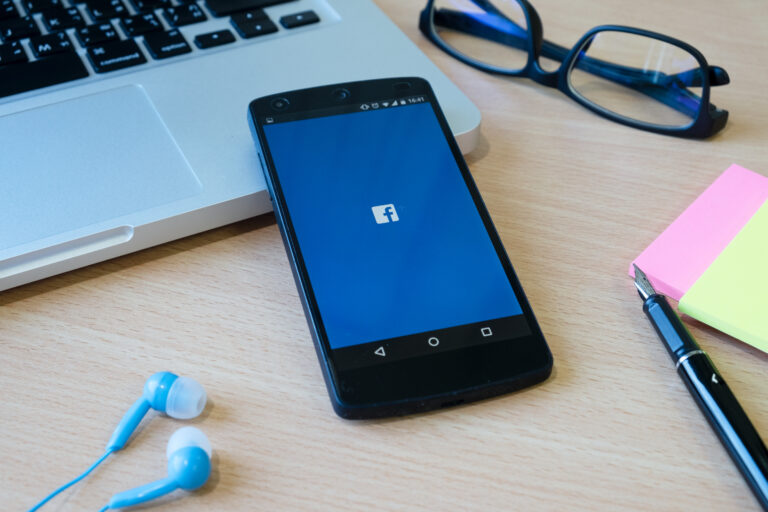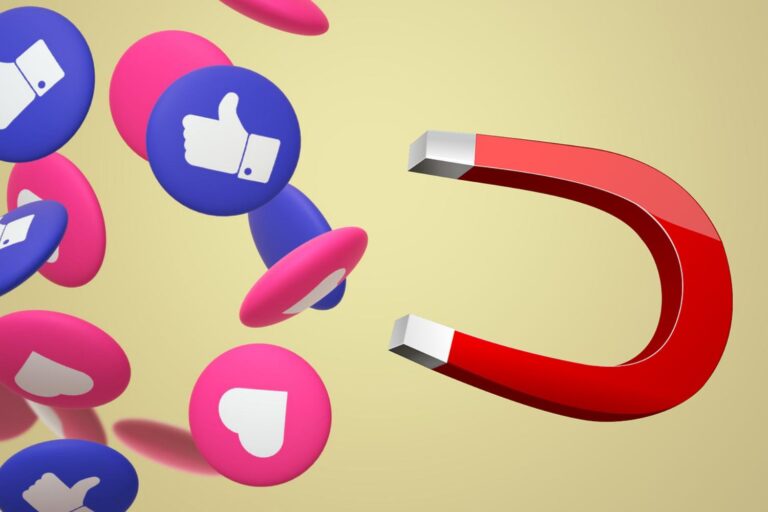How to Download Facebook Comments on Your Page: Step-by-Step Guide
Running a Facebook page for your brand is so much more than just putting up cool posts or eye-catching ads. You might think that research and quality content are what a post asks for to build the brand, but the actual tea brews in the comments, where your audience shares opinions, asks questions, gives feedback, and sometimes even complains.
The comment section is an integral part of any social media page; it is that space which has the potential to grow the brand and expand its horizons. This makes it really important to keep a check on the comment section, but reading every comment on every post is not practical; however, every comment matters.
This is where downloading your Facebook comments comes in handy. Whether you want to study engagement, report results, or just keep a backup, this guide will show you exactly how to do it — step by step — using a helpful Facebook comment downloading tool.
Let’s explore why this matters and how to get it done.
Why Would You Need to Download Facebook Comments?
Before we get into how it works, let’s look at why someone would even want to export Facebook comments.
1. Customer Support Review
Many businesses treat their comment sections like mini support desks. People ask questions, report issues, or give feedback. Downloading comments lets you spot repeating problems and respond more effectively.
2. Content Performance Insights
Want to know which posts struck a chord with your audience? Analysing the comments can help you figure out what’s working and what’s not.
3. Contest or Giveaway Entry Tracking
Running a “comment to win” contest? Exporting the comments ensures that you can track entries fairly and keep records if needed.
4. Sentiment Analysis
Marketing teams often look at the tone of comments — are they positive, negative, or neutral? This becomes easier when you export comments into Excel or CSV files.
5. Archiving or Backup
Some companies need to save all comments for legal or reporting reasons, especially for big campaigns. Downloading them provides a reliable backup.
Methods to Export Facebook Comments from a Page
There are two ways you can try to collect your Facebook comments:
Manual Copy-Paste (Not Recommended)
This method means going to each post, scrolling through all the comments, and copying them one by one. Sounds exhausting, right? It’s also easy to make mistakes and miss important replies not ideal.
2. Use a Facebook Comment Downloader Tool (Recommended)
This is the smarter route. With a specialised tool or browser extension, you can grab comments quickly and with fewer errors. These tools are built for speed, accuracy, and large volumes, perfect for business use.
In the next section, we’ll walk you through using one such tool that marketers trust.
Step-by-Step: How to Download Facebook Comments Using a Facebook Comment Downloader Tool
Let’s go through this process together, using a free tool called the Facebook Comments Exporter Extension from SocialMediaManagement.app. It’s a simple browser tool that makes downloading comments quick and easy.
Step 1: Visit the Comment Export Tool
Head over to:
https://socialmediamanagement.app/facebook-comments-export/
This tool is made specifically for downloading comments from Facebook Pages (not personal profiles).
Step 2: Add the Extension to Your Browser
Click the “Install Extension” button. It works on browsers like Chrome, Brave, or Edge. After you install it, you’ll see its icon in your toolbar.
Make sure you’re logged into Facebook before using the extension.
Step 3: Log in to Your Facebook Account
To allow the tool to access your page posts, log into the Facebook account that manages your page. You’ll need admin access to the page you want to pull comments from.
Step 4: Navigate to the Facebook Post
Find the specific post whose comments you want to download. It can be a regular post, a video, an ad, or even a boosted post.
Once you’re on the post, click the extension icon in your browser.
Step 5: Select Export Format
Now you’ll see several options like:
- Download comments as a CSV file
- Export to Excel (XLSX)
- Include user information with each comment
- Set how many comments to load
These options make it easy to organise your data, especially if you’re analysing or reporting.
Step 6: Click “Export” and Download the File
After you choose your settings, hit the “Export” button. The tool will collect the visible comments and replies, and generate a file for you to download in just a few seconds.
You’ll end up with a neat file you can open in Excel, Google Sheets, or any dashboard.
What Kind of Data Can You Export from Facebook Comments?
Based on the settings you choose, you can get a lot of detailed data, such as:
- The comment text itself
- Name of the user
- Link to their Facebook profile
- When the comment was posted
- Any reactions (like likes or loves)
- Replies under that comment
- Unique IDs for the comment and the post
This detailed info is super useful for analysing customer behaviour and engagement.
Export Facebook Comments to Excel: Best Practices
Once you’ve exported your comments into Excel, here’s how you can use that data more effectively:
1. Sort by Keyword or Sentiment
Use filters to spot common words or phrases. For example, look for the word “problem” to find negative feedback fast.
2. Track Comment Trends Over Time
By checking the dates, you can see when your audience is most active — maybe weekends or after a big product drop.
3. Merge with Other Social Data
Combine your Facebook data with comments from Instagram or Twitter to get a complete picture of your audience.
4. Use Conditional Formatting
In Excel, highlight comments with words like “bad” or “issue” so you can instantly spot potential problems.
Limitations You Should Know
While this Facebook Comment Export Tool is powerful, there are a few things to be aware of:
- You must be logged into Facebook.
- Older posts might not load every comment.
- You can’t export from private groups or personal profiles — only Pages.
- If your post has lots of comments, the tool might only collect what’s visible unless you scroll down further.
Still, for public business pages and campaigns, it works very well.
Use Cases for Different Industries
Let’s see how different types of businesses and organisations can benefit from downloading Facebook comments:
Ecommerce
Track customer feedback on products and promotions. Use the data monthly to guide updates.
Event Management
After events, export comments to review what attendees loved (or didn’t).
Education & Coaching
Collect student feedback or testimonials from Facebook posts.
Agencies
Create detailed client reports showing how people are reacting to campaigns — with proof from real comments.
Public Sector
Use it during awareness drives or government campaigns to understand public response.
Comparison: Manual Export vs Tool-Based Export
| Feature | Manual Copy-Paste | Facebook Comment Export Tool |
| Time Efficiency | Very slow | Fast and automated |
| Accuracy | Can be messy | Very accurate |
| File Export Format | Needs cleanup | Ready in CSV or XLSX |
| Handles Large Volumes | No | Yes |
| Sentiment Filtering Ready | Requires effort | Easy after export |
The tool-based method is the better choice.
Conclusion
Facebook comments can reveal a lot — from what your customers love to what they’re frustrated about. For marketers, creators, and agencies, having this information at your fingertips is powerful.
Instead of spending hours copying and pasting, try using the Facebook Comments Exporter Extension from SocialMediaManagement.app. It simplifies everything, giving you clean, organised comment data in just a few clicks.
Your audience is already talking. Now it’s your turn to listen smarter.