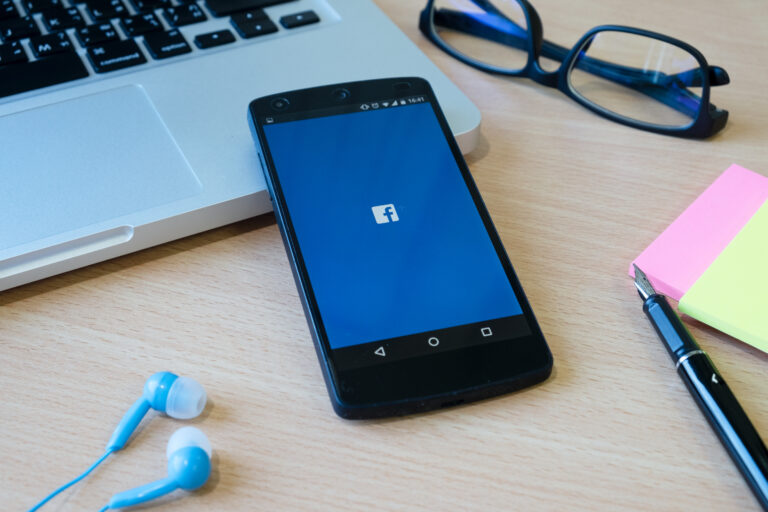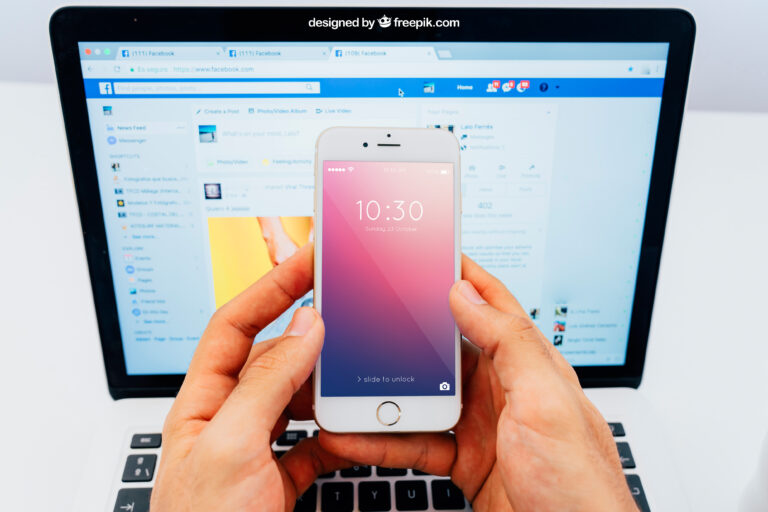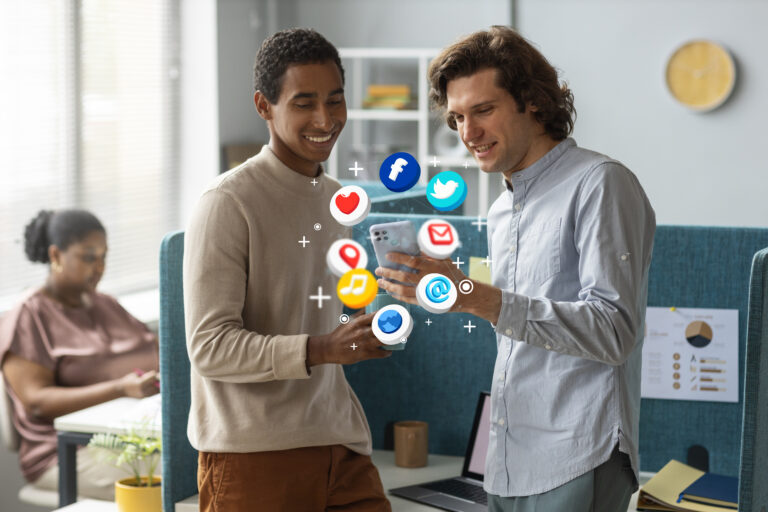How To Use the Facebook Comment Disable Tool: A Step-by-Step Guide?
Facebook’s comment section helps users interact. But at the same time, it invites spam, hate speech, and unwanted promotions. This could be problematic if you manage a business page. It could harm your reputation or break down the trust of customers. That is why more businesses now choose a Facebook Comment Disable Tool. It helps manage comments under posts, ads, and promoted content.
The tool blocks or hides comments that go against your brand. You can avoid irrelevant or harmful words, abusive behavior, or competitor names. This increases your control and keeps your online environment free from any bad comments. It also saves you from checking every comment one by one.
In this guide, we will cover how to set up and use the tool from start to finish. You will learn how to connect your account, filter comments, create auto responses, and more.
What is the Facebook Comment Disable Tool?
The Facebook Comment Disable Tool is an online platform that helps brands manage or block comments on their Facebook content. You can choose to do it manually or through automation.
It helps in the following ways:
- Stop spam and harmful replies
- Block trolls and hate comments
- Filter words that go against your policies
- Control comments when your team is offline
- Keep your ad comments clean and distraction-free
Using this tool calls for no knowledge of coding. You can set it up in a few minutes without any tech support.
Learn how to protect your Facebook page from spam, fake comments, and bots by using clever filters and automated tools. It shows how keeping the feed clean not only saves time but also helps build trust with your audience.
Why Use a Facebook Comment Disabling Tool?
Before learning how to use it, here’s why the tool matters:
- Protect Brand Image: One negative comment can affect how people see your business.
- Improve Ad Results: Bad or off-topic replies can reduce the impact of your message.
- Save Time: Instead of checking each comment, let the tool do it for you.
- Always On: The tool works even when you are asleep or not online.
Step-By-Step Guide To Using The Facebook Comment Disable Tool
Here’s how to use the Comment Disable Tool to its full potential.
1. Start with the Free Trial
- Go to https://socialmediamanagement.app.
- Click the “Start Free Trial” button. You must log in through Facebook, since the tool connects directly with your Facebook assets.
- Once logged in, accept the requested permissions.
- This step uses Facebook’s secure API, so your data stays safe.
2. Integrate Your Facebook Page
After login, the site takes you to a page where you can link your Facebook Pages.
Here’s what to do:
- Select the page or pages you wish to use the tool on.
- Give it the permissions it requests.
- Ensure that you are the administrator of the page.
After you finish, your selected pages will be connected to the tool’s system.
3. Access Your Dashboard
Once your page is linked, the system will show you the dashboard. This is where you manage everything.
You’ll find:
- The list of your connected Facebook pages
- Tabs for automation settings, keyword filtering, and comment options
- Updates about post status and comments
- On/off buttons that allow to turn features on or off.
4. Automate Comment Disabling by Keyword
The keyword filter is one of the key features. It lets you block or hide comments with certain words or phrases.
For example, you can:
- Hide replies with words like “scam,” “worst,” or “bad service”
- Block rival company names or curse words
- Remove public complaints that you want to solve in private
Here’s how to set it:
- Open the “Keyword Filtering” tab in the dashboard
- Add your list of words or phrases
- Select what to do: hide, delete, or mark for review
- Hit Save
Now, when someone posts a comment with any of those keywords, the tool will act based on your rule.
5. Set Up Automated Replies (Optional)
Some brands don’t want to block all comments. Instead, they may want to answer certain questions right away.
For example:
- When someone asks “price?”, you can auto-reply with “Hi! Please DM us for price details.”
- If a user types “how long for delivery?”, send them a shipping link.
To set this:
- Go to the Auto Reply section on the dashboard
- Enter trigger words like “price” or “shipping”
- Write replies for each word
- Choose if the reply is public or private
This helps you reply faster without extra work for your support team.
6. Control Comment Settings Per Post
You may not want to block comments on every post. Maybe only on some ads or posts that are sensitive.
This tool lets you do that.
In the “Manage Posts” section of the dashboard, you’ll find all your Facebook posts.
Here, you can:
- Manually turn off comments on certain posts
- Turn comments back on when needed
- Set a timer to disable comments only for a short time
This gives you full control without needing to apply the same rule to all posts.
7. Monitor and Review in Real-Time
You also get access to an Activity Log. It helps you track everything the tool does.
This includes:
- All hidden and blocked replies
- Keywords that triggered actions
- Auto-replies sent out
- Data about how your page is doing
You can use this data to fine-tune your filters and make better decisions.
Best Practices for Using the Facebook Comment Disable Tool
Using the tool well means thinking ahead and adjusting when needed. Here are some useful tips:
Be Proactive, Not Reactive
Before big campaigns or product launches, update your keyword filters.
Update Filters Regularly
As new trends or words come up, review your keyword list and add more if required.
Keep It Balanced
Try not to turn off all comments. Let some conversations happen to keep your brand human.
Use Auto-Replies for Common Questions
This keeps your customer service load low and helps users quickly.
Educate Your Team
Make sure your team knows how the tool works. That way, everyone works efffectively .
Who Should Use This Tool?
This tool fits many different types of users:
- Ecommerce brands that run Facebook ads
- Digital agencies with many client pages
- Influencers or public profiles with lots of followers
- B2B companies that want to keep leads focused
- Startups without large support teams
If your brand relies on clean and clear communication, then this tool will be useful for you.
Final Thoughts
This tool helps you take control of your Facebook space. Just because Facebook is open to all doesn’t mean your brand should allow all kinds of replies.
If you want to stop spam, reduce hate, or keep your post replies useful, this tool gives you the power to lead the conversation.
Try it on a few posts. See how it works. Use automation smartly. Most of all, give your team a better way to manage comments.
Your comment section shouldn’t be your weakness. With the right setup, it can be one of your strongest tools for growth.
Learn how businesses can easily manage and hide unwanted Facebook comments with an affordable tool available at just $29 per month. It helps maintain a clean page, protect brand reputation, and save time through smart automation and comment control features.