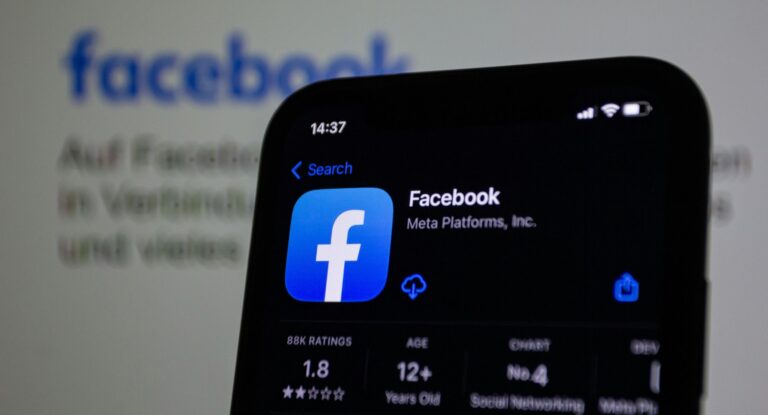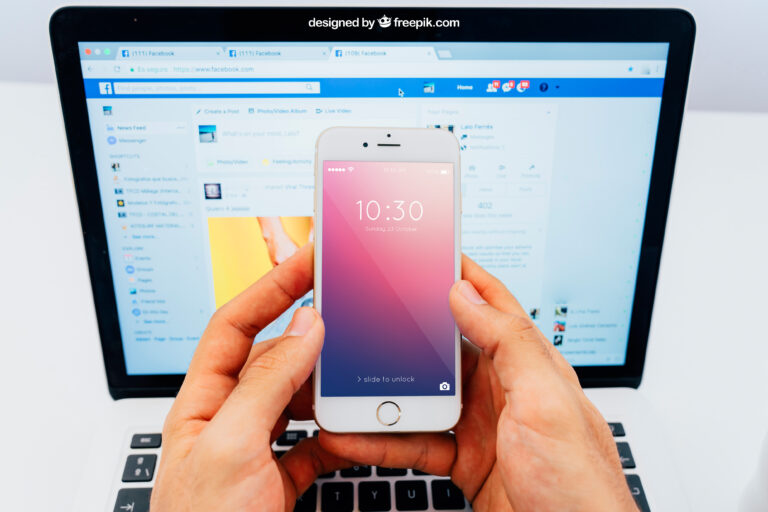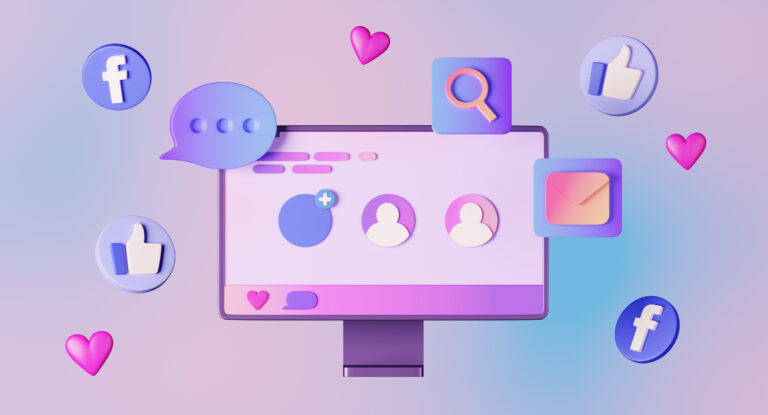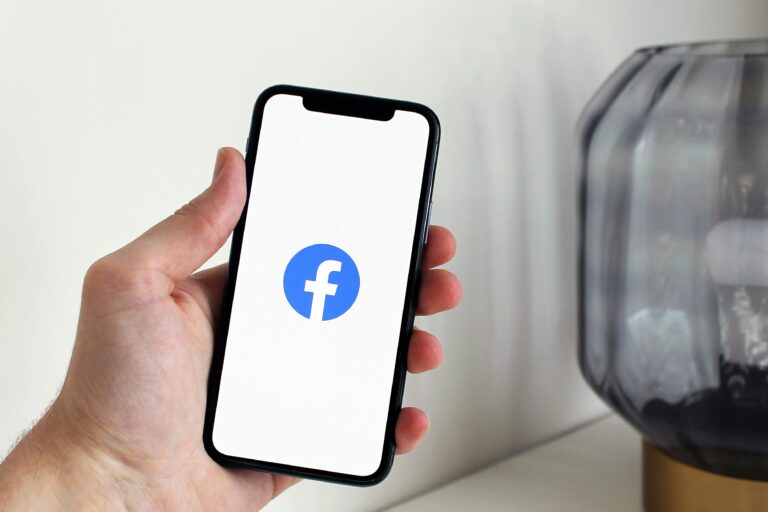How to Restrict Someone from Adding Facebook Comments: A Complete Guide
If you run a Facebook page whether you’re a brand, creator, or marketer you probably know that managing comments can be overwhelming. Some comments help spark good conversations, but others? Not so much. They can take things off-topic, cause arguments, or spread negativity.
So what can you do if someone keeps leaving troublesome comments? You might not want to block them completely — maybe they’re a customer or a follower. But you also don’t want them commenting freely. That’s where Facebook’s comment restriction settings come in handy.
This guide will show you exactly how to stop someone from commenting on your posts — whether you’re using Facebook on a computer, iPhone, or Android. We’ll also look at tools that help manage this at a larger scale.
Why You Might Want to Restrict Comments on Facebook
There are a few common reasons why people and businesses choose to limit who can comment:
- To reduce spam on posts or ads
- To stop people from spreading false or off-topic info
- To avoid public complaints that have already been handled
- To protect against trolling or bullying
- To keep your brand voice and tone consistent
Instead of blocking someone entirely, Facebook gives you ways to quietly limit how someone interacts with your posts — especially when it comes to comments.
Facebook’s Comment Control Features
Before we dive into how to restrict someone, let’s first understand what “restricting” actually does.
When you restrict someone:
- They can still see your posts (if they’re public or shared with them)
- They can still comment — but others might not see what they wrote
- You won’t get notifications from them
- Their messages might go to your “Message Requests” instead of your inbox
This feature is more limited for personal profiles but gives much more control when you manage a Facebook Page. For pages, you can use tools like keyword filters, audience settings, and even apps like SocialMediaManagement.app to help you control who can comment and when.
Read more : Facebook Comment Disable Tool: Best Practices to Hide Comments
How Do I Restrict People from Commenting on Facebook?
There are a few different ways, depending on whether you’re managing a personal profile or a page, and whether you’re on a phone or a computer.
Method 1: Restrict Comments from Specific Individuals on a Facebook Page
This method is perfect for businesses, brands, or creators using a Facebook Page.
Here’s how to do it:
- Open your Facebook Page settings.
- Go to “Privacy,” then “Public Posts.”
- Turn off “Comment Ranking” if you want full control of what people see.
- Use the “Blocked Words” feature to hide certain words.
- Add keywords, phrases, or even names of people you want to filter out.
- Facebook will automatically hide comments that include those keywords.
If you want even more control, you can use tools like SocialMediaManagement.app. These tools let you set automatic rules for comments, hide unwanted ones, and manage everything from one dashboard.
2: How to Stop Someone from Commenting on Your Facebook Post (Personal Profile)
If you use Facebook as a regular user and want to stop one person from commenting, you can do it like this:
Customize Who Sees the Post
- When creating a post, tap the audience button (it might say “Friends” or “Public”).
- Choose “Friends Except…”
- Select the person you want to hide the post from.
- They won’t see the post — and won’t be able to comment on it.
Restrict Their Profile
- Go to their profile.
- Tap the three dots in the top corner.
- Select “Restrict.”
- They’ll now only see public posts and their comments will be less visible.
How to Restrict Someone from Adding Facebook Comments on iPhone and Android
Facebook’s mobile app makes it easy to manage things on the go. Here’s how to restrict comments depending on your device.
On iPhone
For Personal Profiles:
- Open the Facebook app.
- Find the post you want to limit.
- Tap the three dots at the top of the post.
- Choose “Edit Privacy.”
- Select “Friends Except…” and pick the person.
Now, they won’t see or comment on the post.
To Restrict a Profile:
- Visit their profile.
- Tap the three dots.
- Choose “Restrict.”
This limits their interactions without alerting them.
For Facebook Pages (using iPhone):
- Open the Meta Business Suite app.
- Go to Settings > Page Settings.
- Tap on “Content Moderation” or “Comment Management.”
- Use “Blocked Keywords” to filter based on certain words.
- You can also disable comments directly from the dashboard.
Tip: Want more automation? Use SocialMediaManagement.app — it lets you set filters, auto-replies, and manage everything from your phone.
On Android
For Personal Profiles:
- Open the Facebook app.
- Find the post on your timeline.
- Tap the three dots on the top corner.
- Choose “Edit Privacy” > then “Friends Except…”
- Select the person you want to restrict.
To Restrict Someone’s Profile:
- Go to their profile.
- Tap the three-dot menu.
- Select “Restrict.”
They won’t know they’re restricted, but their actions will be limited.
For Facebook Pages (using Android):
- Use the Meta Business Suite or Pages Manager app.
- Open Page Settings.
- Go to General > Moderation Settings.
- Add blocked keywords.
- Set up filters or disable comments on certain posts.
SocialMediaManagement.app also works great on Android, giving you control over multiple pages — all from your phone.
Restricting Comments vs. Turning Off Comments: What’s the Difference?
Facebook doesn’t always let you turn off comments completely. But you can limit them. Here’s how the two compare:
| Action | What It Does |
| Restricting Someone | Hides their comments from others without them knowing |
| Turning Off Comments | Stops everyone from commenting on a post |
| Using Tools | Lets you filter based on words, time, or specific people |
Using both Facebook’s tools and external apps gives you the best results.
How to Use the Facebook Comment Disable Tool to Restrict Comments
If you’re running ads or viral content, managing comments manually gets hard. That’s where tools like SocialMediaManagement.app come in.
Here’s what these tools let you do:
- Automatically hide comments with certain words
- Block links or spammy hashtags
- Schedule when comments are allowed or blocked
- Turn off comments on select posts
- Review and analyze restricted comments
They also let you manage everything from one place — perfect for teams or busy pages.
How Do I Restrict a Person on Facebook Without Blocking?
Blocking someone feels harsh — and they’ll know it. Restricting is a quieter way to manage things.
Here’s how:
- Go to their profile.
- Tap the three dots.
- Choose “Restrict.”
- Their messages, comments, and posts will have limited visibility.
- You can always undo this later.
This is perfect for tricky situations — like a difficult customer or distant family member you don’t want to upset.
Pro Tips for Managing Comment Restrictions Efficiently
Want to save time and keep things smooth? Try these tips:
Set Up Keyword Rules
List words that usually show up in spam or toxic comments.
Use Comment Filtering Tools
Apps like SocialMediaManagement.app let you automate everything.
Check Hidden Comments Weekly
Sometimes real feedback gets filtered — make sure to review it.
Train Your Team
If others help manage your page, make sure they know how to use these tools the right way.
Conclusion
Letting everyone comment freely may sound fair but it can harm your brand. Whether it’s spam, off-topic noise, or harassment, knowing how to restrict someone’s comments on Facebook is a must today.
If you’re looking for a way to manage it all without going post by post, tools like SocialMediaManagement.app can help you control everything from one place. With the right setup, you’ll keep your comment section positive, respectful, and right on brand.