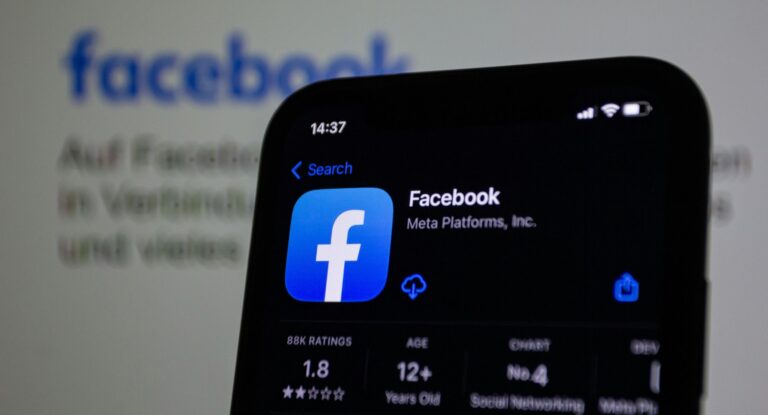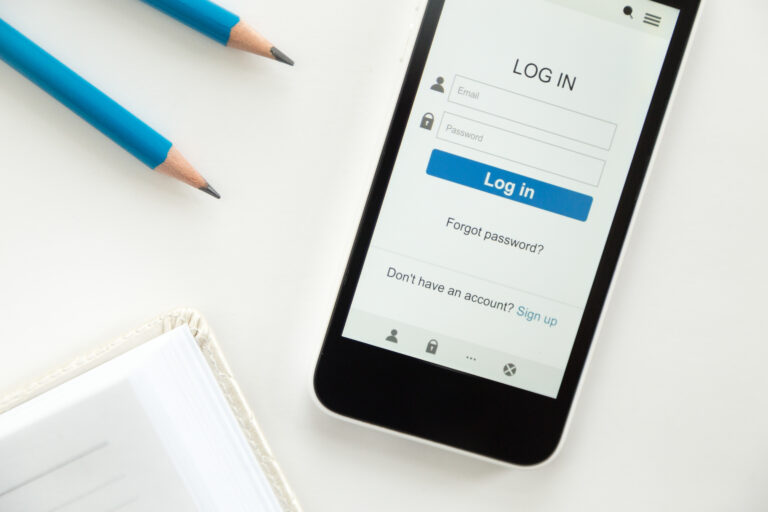How to Block Negative Keywords with the Comment Disable Tool
And after you’ve devoted hours to crafting the ideal Facebook post or advertisement, with a good title, a crisp image, and an irresistible offer, the last thing you want to go through is for the comments to undermine all that work.
It happens more than you’d ever be able to realize.
Negative, off-topic, or even malicious comments can quickly undermine your message, tarnish your brand’s reputation, and deter prospective customers from contacting your business. And brand reputation is established in the comments area in today’s fast-paced digital age, before users even access your website.
That’s where a good Comment Disable Tool comes in, not to muzzle your critics, but to shield your brand from inadvertently disabling negative keywords and weeding out unwanted noise.
Let’s begin.
Why Blocking Negative Keywords Is Important to Your Brand
Negative comments are not only frustrating, they’re business suicide. Here’s why you should be concerned:
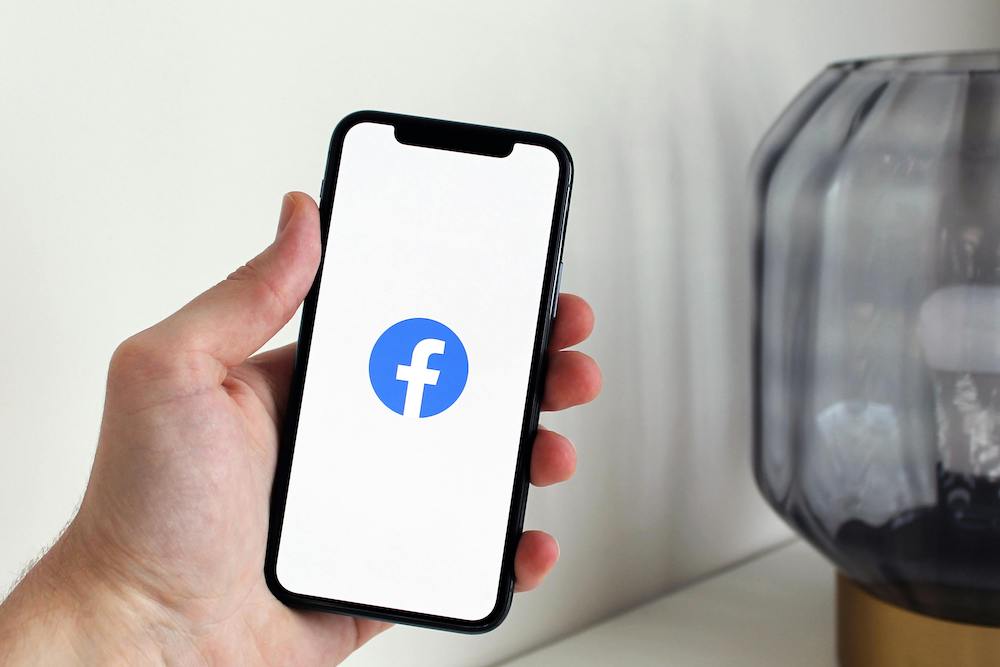
First Impressions happen in the Comments
When a potential customer scrolls past your Facebook ads or post, they might stop—but not always because of your creativity. More often, they glance at the top comments. If the first thing they read is:
- “Don’t waste your money.”
- “Still waiting for my order after 3 weeks.”
- “This looks fake.”
Then you’ve already lost trust before they even visit your website.
Even if these kinds of comments are inaccurate, exaggerated, or left by angry customers, they taint the initial impression. If you use a Facebook comment disable tool to eliminate negative terms such as “scam,” “fake,” “waste,” or “poor,” you can direct individuals toward a more authentic and supportive comment experience.
2. Negativity Spreads Fast—Even If It’s untrue
One mean remark will draw others far too easily. Facebook’s algorithm continues to reward high-engagement posts, including those with even negative engagement. A single grievance can lead you into a wave of customer dissatisfaction, trolls, or misinformation.
That is to say that your post is not only failing, it’s actually doing reputational harm in real time.
By preemptively blocking objectionable keywords, you kill bad momentum before it reaches the reading line.
It’s not bashing; it’s being respectful, on point, and safe for your brand.
3. Facebook Ads perform Better with Quality Engagement
As a meta expert, comment moderation has a direct impact on your bottom line. When your ad receives negative comments, Facebook’s algorithm senses this. It may:
- Lower your post’s relevance score
- Raise your cost per click (CPC)
- Reduce your engagement rate
Which is to say, you’ll be spending more dollars on lower quality. Conversely, if you’re using a Facebook comment disable tool to eliminate hate speech or intrusive comments, your engagement improves, your ad quality scores are better, and your ROI is enhanced.
4. Customer Support gets Easier and more focused
Negative feedback typically comes from legitimate problems—but if you don’t take care of them, they’re out there for the world to see. That makes your brand appear unresponsive, despite the efforts of your support team.
By removing words such as “delayed,” “cancel,” “refund,” or “broken,” you can:
- Flag these posts to review internally
- Auto-reply with a useful message or link to help
- Take the discussion to private messages, where it can be fixed in context
This puts your support team in charge of your customers grievances.
5. Competitor Hijacking and Spam Dilute Your Message
It’s not surprising that competitors or spambots will post messages like:
- “I found a better deal at [URL].”
- “Use this site instead.”
- “Inbox me for lower prices.”
Unless you’re censoring phrases like “better than,” “lower,” or direct competitor names, your paid-for content will unintentionally promote someone else.
A smart comment disable tool will enable you to search and filter out such statements automatically, without distracting from your brand and message.
4 easy steps to Disable Negative Keywords using the Comment Disable Tool
The following are easy steps to disable negative keywords before they become viral or contagious.
Step 1: How to Search Negative Keywords
Before you block them, you must determine which words are damaging your brand. Here’s the proper way to do it:
Analyse Your Current Comments
Begin by looking at your Facebook post and ad comments over the last 60–90 days. Search for:
- Typically used negative words
- Patterns of complaining or spam
- Mentions of competitors
- Destructive product-related comments
Example:
When customers continue to complain about “slow delivery,” “bad customer service,” or “scam,” they are targets to block or mark as spam.
Check Support Tickets or Chat Logs
Your customer support team contains valuable data. Ask them for:
- Recurring complaints
- Common problems expressed in Facebook-style language
- Patterns of negative sentiment
- Monitor Competitor Pages
Visit the pages of your competitors in your niche and review their ads. What type of negative words appear? If it’s a norm in your niche, it will likely occur in your posts as well.
Utilise Keyword Tools
Use simple text analysis or sentiment monitoring tools to check what words show up the most in negative comments. Alternatively, you can use integrated comment analysis if the social tool that you’re using has that functionality.
Step 2: Categorize Keywords by blocking
After you’ve made your list, sort your keywords by intent:
Toxic or Profane Words
Words that are against Facebook’s community standards or negative towards your brand (hate speech, slurs, off-colour jokes, etc.)
Brand-Specific Complaints
Complaints related to your product or service like:
- “Fake product”
- “Never arrived”
- “Bad quality”
- Competitive Mentions
Your competitor’s name, their website, or the name of their products.
Misleading or Spammy Words
Words similar to bot comments, scam URLs, or affiliate programs. After grouping, determine what words to:
- Auto-hide instantly
- Mark for human approval
Auto-respond (e.g., “Thanks for caring, our support team is on it!”)
Step 3: Set up the Facebook Comment Disable Tool
Having prepared your negative keywords, it is now time to leave the computers to do the work.
We suggest using the Facebook comment disable tool by Social Media Management that enables brands to create custom rules that run in real-time.
Here is how to Setup:
1. Sign Up Free: Go to socialmediamanagement.app and tap Start Free Trial. You will be prompted to securely connect your Facebook account.
2. Select the Facebook Page(s) to Moderate: Select brand pages where you want to enforce comment control.
3. Go to Keyword Moderation Settings: This is where the magic happens. You’ll be able to:
- Enter your list of negative keywords
- Select actions such as auto-hide, auto-delete, or flag
- Schedule moderation by time or by campaign
4. Add Smart Filters
These filters enable you to:
- Filter partial matches (e.g., “slow” catches “slow delivery”)
- Flag emojis commonly found in negative contexts (e.g., ????, ????)
- Combine multiple conditions for more savvy filtering
5. Test and Monitor
Create some test posts or let actual interactions occur. Scroll through the moderation dashboard to look at screened comments, flagged problems, or auto-responds.
Step 4: Optimise Over Time
Keyword blocking is not a one-time activity. Incorporate these optimization tips into the day-to-day marketing plan:
Check Flagged Comments: Examine what’s getting flagged. Are there false positives? Adjust your list accordingly.
Append Seasonal or Campaign-Based Keywords: Got a sale? People will reply with “expensive,” “not worth it,” or “cheap copy.” Put them in temporarily.
Study Sentiment Trends: Notice how the sentiment changes before and after moderation. You can see:
- Improved comment tone
- Increased engagement
- Increased conversions
This feedback loop allows your comment control approach to mature as your brand matures.
What You Should Avoid While Using the Facebook Comment Disable Tool
While moderation is necessary, it’s also essential not to seem too defensive. Here’s what not to do too much of:
- Don’t censor helpful feedback: mark it up for support teams to follow up instead.
- Don’t censor users for minor annoyances: respond with automation, not censorship.
- Don’t censor duplicated words unless they are consistently abusive.
Your users will thank you for being here and paying attention, not censoring real voices.
Real-Time Example: Boosting Ad ROI with Keyword Filtering
Suppose you’re an online shoe retailer and are advertising on Facebook.
Without a moderation tool:
- Your ads are flooded with “bad sizing,” “wrong product,” and “poor service”—some ”real, some from competitors.
- You’re losing trust, comments are toxic, and CTR drops.
Now, with Social Media Management’s Comment Disable Tool:
- You block “sizing issue,” “return hassle,” and competitor brand names
- You auto-reply to “where’s my order?” with a helpful tracking link
- Comments stay clean, and the conversation remains on-brand
Result:
- Higher ad performance
- Cleaner comment threads
- Better conversion rates
- Stronger brand trust
Conclusion
Your comment section is your brand voice in the town square. Allowing negativity, spam, or disinformation to dominate can damage trust more quickly than even the most ill-conceived product or service ever could.
That’s why access to a reliable Comment Disable Tool is no longer a luxury; it’s a necessity.
Tools like Social Media Management provide you with strong, flexible tools to:
- Ban negative words automatically
- Shield your brand voice and reputation.
- Act swiftly with intelligent automation.
- Bring your audience into a clean and inviting environment
- Got control of your Facebook comment space?
Try the Social Media Management App for a 7-day free trial and see how it protects your brand from negativity word for word.