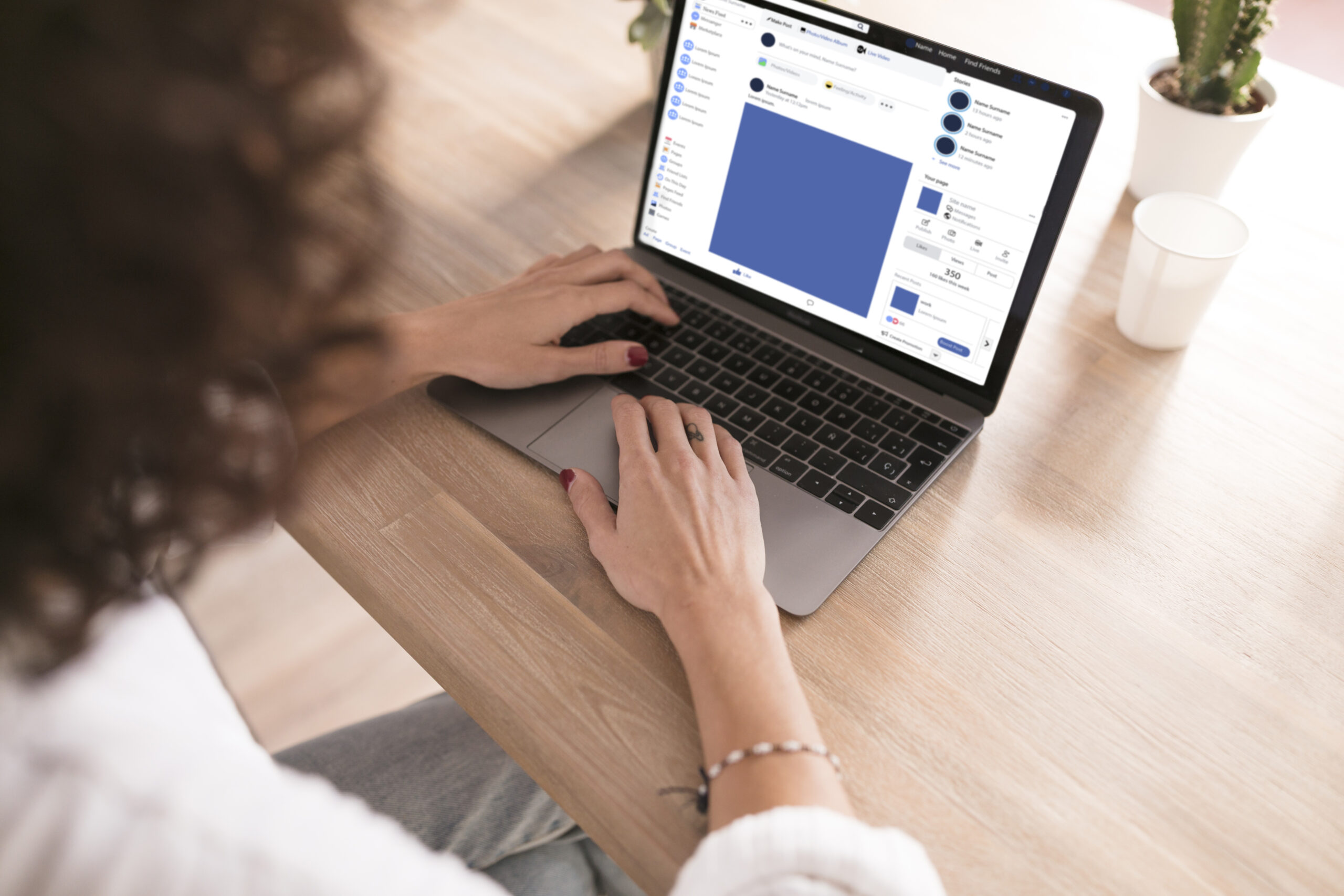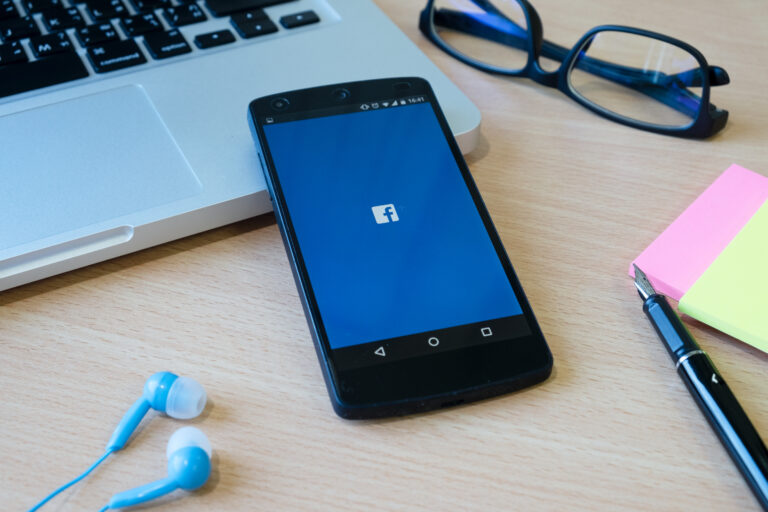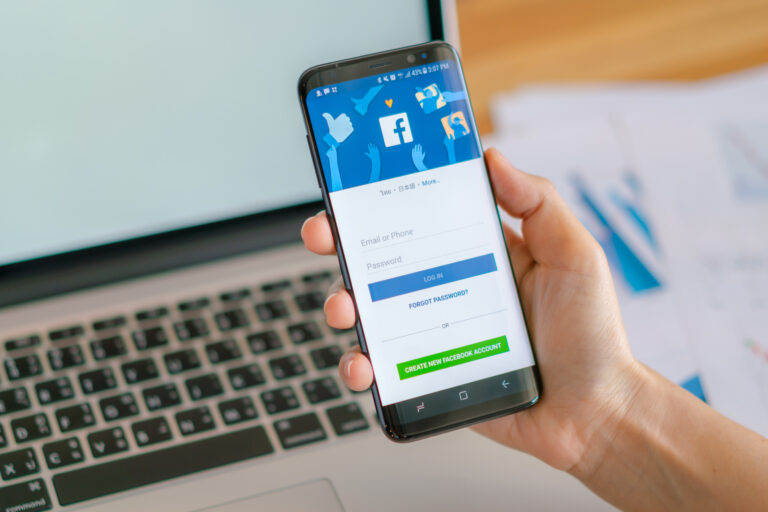Can you Disable Comments on Facebook Ads: Guide to Using Facebook Ads Manager
Facebook advertising can be an excellent way to attract more traffic, leads, and interest to your brand. However, the more people see your ads, the more likely they are to comment on them.
Many of these comments will be negative, spam comments or off-topic. They will tarnish your brand image if you cannot handle them. They can also lower your conversion rates and make new customers lose trust in you.
In this blog, we will answer the most demanding question: Can you disable comments on facebook ads? We will also share how a Facebook comment moderation tool works and demonstrate its usefulness.
Whether you manage one Facebook ad or hundreds of them, you need a system to control your comment sections.
About Facebook Ad Comment Management
It is essential to understand the significance of managing comments before learning how to disable comments on Facebook ads.

Comments with negative messages decrease conversion. This is because when viewers of the advertisement notice complaints, scams, and irrelevant discussions below your advertisement, they will lose confidence in your brand.
Spam and trolling can spread fast. One nasty comment can start a chain of replies that exacerbate the situation.
Your brand image is affected. Each of your ad comments shows how you treat your customers.
There is no direct option to disabling comments on facebook ads. Nevertheless, you can still find ways to delete or block unwanted comments. Using tools like Social Media Management app can help.
Can You Disable Comments on Facebook Ads?
Many advertisers wonder: can i disable comments on facebook ads? The reply is easy. No, Facebook does not provide a direct option to turn off comments in general.
However, Facebook also provides you with options to manage comments on advertisements in other ways.
- The automatic hiding of comments can be done by setting keywords.
- It is possible to remove or conceal inappropriate comments manually.
- There are third-party tools to do these tasks on your behalf.
I will describe how to use each of these methods.
How to Hide or Filter Comments Using Facebook Ads Manager
1. Use the Moderation Keywords Feature
You can use Facebook to hide the comments containing specific words, phrases, or emojis. This functionality is very user-friendly.
Steps:
- Go to your Facebook Page Settings.
- Navigate at the Moderation page.
- Type in the words or phrases to be filtered out. You can also add competitor names or emojis.
- Facebook will automatically hide any comments that include those terms.
Tip: Create a list of words often used in spam. Examples include “scam,” “fake,” or “DM me.” Update this list once a week to keep it effective.
2. Use the Profanity Filter
Facebook provides a built-in Profanity Filter. It uses reports from the community and a list of known bad words to block offensive language.
Steps:
- Open your Page Settings.
- Click on General.
- Find the Profanity Filter and set it to Medium or Strong.
This will help hide vulgar or harmful comments automatically. It is a simple step that offers some protection since Facebook does not let you directly disable comments on Facebook ads.
Manual Comment Moderation in Ads Manager
You can also handle ad comments manually using Facebook Ads Manager.
Steps:
- Open Ads Manager.
- Select the ad you want to check.
- Click on Ad Preview.
- Choose the option called Facebook Post with Comments.
- Once you are there, you can:
- Hide comments. Such remarks remain seen by the user who wrote them, but are not visible to others.
- Delete comments. This removes them completely.
- Reply to comments. Sometimes, replying helps reduce negativity or clear up misunderstandings.
Manual moderation works well if you only run a few ads. But if you have many ads, this process can take too much time. That is where automation becomes important.
Automating Moderation with Facebook Comment Moderation Tools
Using a Facebook comment moderation tool makes the process easier. One example is SocialMediaManagement.app.
These tools allow you to:
- Automatically hide, delete or mark spam comments.
- Ban comments containing links, emojis, or particular wording.
- Manage comments across several ad accounts from one place.
- Receive alerts when certain words are mentioned.
- Keep your ad comment sections clean all the time, even when you are not online.
Why Do You Need A Tool Like This?
It is not practical to do it manually especially when you run multiple Facebook ads or have clients whose ad accounts you manage. Automation will save you time, and save your brand because it will help you keep your comment sections controlled.
Best Practices for Comment Moderation on Facebook Ads
1. Predefine Your Comment Policy
Choose the words and phrases to block in advance. Your list should include:
- Names of competitors
- Scam-related words
- Offensive language
- Common trolling terms
- Irrelevant emojis
Update this list often to stay ahead of spam.
2. Use Comment Moderation Tools for Bulk Campaigns
If you run many ad campaigns, manual moderation is not enough. By relying on such a tool as SocialMediaManagement.app, you can automatize the process of all your ads. In this manner, you are able to handle comments in bulk without stressing.
3. Avoid Deleting Everything
Deleting all the negative comments might be a great idea at first but might go wrong. Others may complain that you are suppressing genuine feedbacks.
A better option is:
- Hide the comment rather than delete it. This prevents it from being seen publicly without creating a sense that the commenter is being silenced.
- Use automatic rules to handle unwanted comments while still allowing fair concerns to be seen.
How to Use Filters in Business Manager Effectively
1. Business Suite Keyword Filter
Facebook Business Suite allows you to set up filters for specific words.
Steps:
- Open Business Suite.
- Go to Inbox > Settings > Moderation Assist.
- Add filters for:
- Keywords
- Links
- Specific languages or characters
Facebook will automatically hide comments that match these filters.
2. Unified Inbox for Moderation
The Unified Inbox lets your team manage comments and messages from Facebook and Instagram in one place. This saves time and ensures your team responds quickly to comments during busy ad campaigns.
When Should You Consider Using a Comment Moderation Tool?
You should use a third-party comment moderation tool when:
- You run many Facebook ad campaigns.
- You often receive spam or fake comments.
- Your team cannot handle manual moderation fast enough.
- You want to automate hiding, deleting, or replying to comments.
- You need to protect your brand’s image across multiple accounts.
SocialMediaManagement.app is one example of a tool designed to manage Facebook ad comments with minimal effort.
Benefits of Using Facebook Comment Management Tools
- Saves time by automating comment control
- Reduces spam and scam comments
- Improves your brand’s public image
- Protects your ad campaign results from being hurt by negativity
- Manages comment sections across all ad accounts from one place
Conclusion
Can you disable comments on Facebook ads? No, not directly. However, you can still manage the conversation using the proper tools and filters.
You can easily maintain clean and professional ad comments by applying a keyword filter, manual moderation, and automations. This will safeguard your brand and enhance your ad performance.
If you are ready to manage your Facebook ads at larger levels while keeping your brand safe, consider using a comment moderation tool.
SocialMediaManagement.app is one solution that helps businesses and agencies filter spam, hide bad comments, and manage large numbers of ads without manual work.
Unmanaged comments can harm your brand. Smart moderation helps you grow your ads safely and confidently.