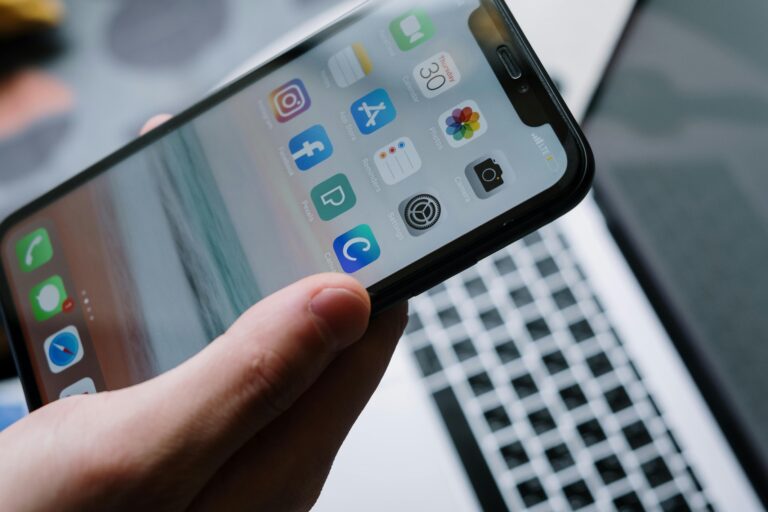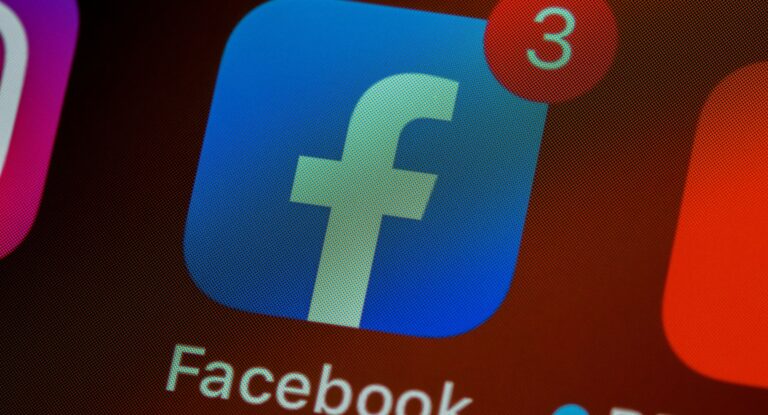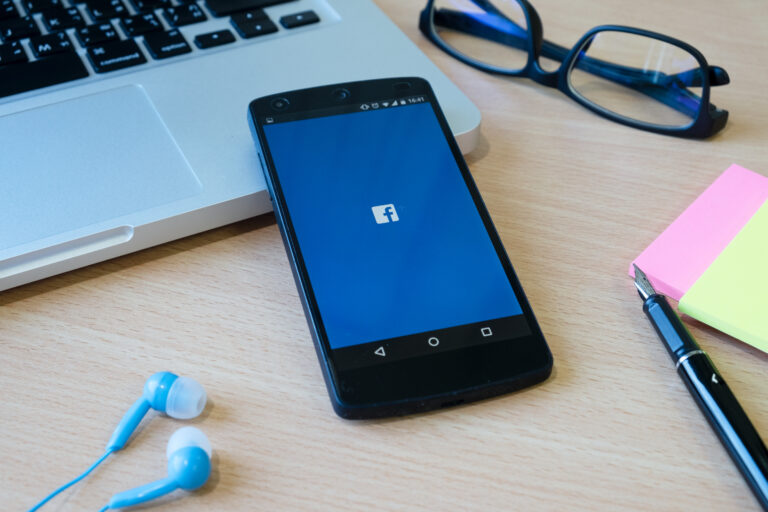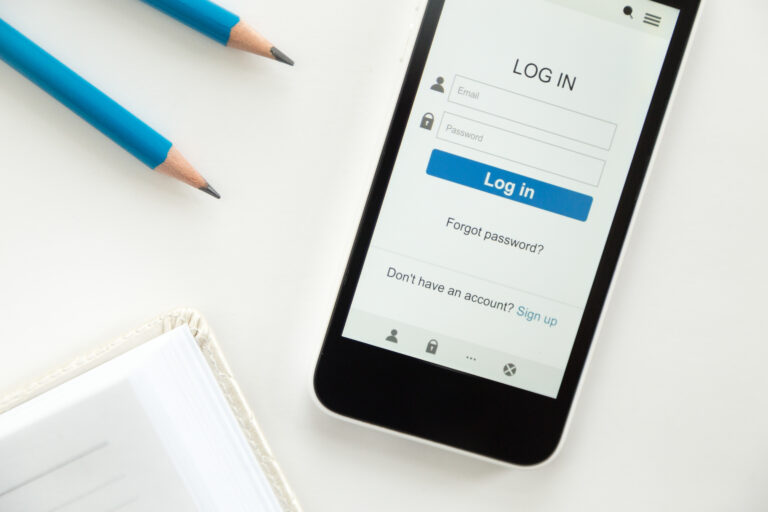How to Handle Toxic Customers with the Facebook Comment Disable Tool
Facebook customer interactions present many challenges for businesses today. Some users post helpful comments, while others create problems with harsh words or mean behavior. Smart comment management protects your business image and keeps your page safe for everyone who visits it.
The Facebook Comment Disable Tool from the Social Media Management App empowers businesses to automatically control negative comments. This tool filters harmful words, blocks mean messages, and provides simple dashboards that help teams spend more time with real customers instead of dealing with negative people.
This article will show you simple ways to manage difficult customers on Facebook using this helpful tool.
Understanding Toxic Comments on Facebook
Bad comments on Facebook come in different types:
- Mean words or attacks against your business or workers
- Lies or wrong information about what you sell
- Scary messages or rude language
- Repeated annoying comments meant to start fights
Unless addressed properly, these negative remarks can quickly go viral, damaging the perception of your brand and the morale of your social media employees.
Why Handling Toxic Customers is Important
Not dealing with mean comments can cause big problems:
- Bad Brand Image: Others perceive you as allowing bullies to act poorly on your page.
- Fewer People Talking: Real customers might not want to comment if they think your page isn’t safe.
- Problems Get Worse: Mean commenters want attention, so ignoring them can escalate into big fights.
- Worker Stress: Teams that see mean messages all day can get burned out and not work as well.
A Facebook Comment Disable Tool stops these problems by giving you an automatic way to keep your page professional.
Common Challenges in Managing Toxic Customers
Social media workers face hard situations when dealing with mean behaviour:
- Too Many Comments: Popular posts can get hundreds of bad comments at once.
- Getting Upset: Responding to angry messages impulsively can escalate conflicts.
- Not Enough Time: Checking every mean comment by hand takes too long when you have many posts.
- Different Responses: The staff members may have varying approaches to common problems.
These issues highlight the importance of automatic tools and clear rules in achieving success.
How Facebook Comment Disable Tool Helps
The Facebook Comment Disable Tool doesn’t stop all customer voices—it protects your brand while focusing on good conversations.
1. Automated Toxic Comment Filtering
This tool can automatically hide bad comments that contain mean words, threats, or repeated negative phrases.
- Other visitors only see helpful or useful comments
- Your team feels less stressed because they see fewer mean messages
- Your page looks professional and welcoming to everyone
- Bad behavior doesn’t spread to other users
2. Keyword-Based Moderation
The tool uses word lists to find and hide toxic messages before they cause trouble.
- Catches both obvious insults and sneaky negative comments
- Let’s you change filters when new types of mean comments appear
- Makes sure comment checking stays fair and consistent
- Adapts to different situations and comment styles
3. Faster Response to Genuine Concerns
Some negative comments aren’t just mean—they contain real problems hidden in angry words. The tool helps teams:
- Find comments that need quick attention from staff
- Answer upset customers professionally while hiding purely mean messages
- Turn bad situations into chances to win customers back
- Separate real complaints from simple attacks
4. Protecting Brand Reputation
Having a clean and healthy comment section builds trust with customers:
- Bad comments disappear automatically, making your brand look professional
- Good positive comments stand out more, increasing trust and engagement
- Public fights happen less often, keeping your page peaceful for visitors
- Your business appears more reliable and trustworthy to new customers
5. Managing High-Traffic Ads and Posts
During big promotions, mean comments can multiply very quickly. The tool lets businesses:
- Check all comments on ads or popular posts automatically
- Hide spam or repeated mean messages instantly
- Focus energy on answering real customer questions efficiently
- Keep brand protection working even when many people visit your page
This ensures your business remains protected during busy campaign periods.
Best Practices for Handling Toxic Customers
1. Remain Calm and Professional
Don’t be quick to write an answer. Remain polite and professional even when some comments are very aggressive.
2. Evaluate the Comment
Determine if it’s truly toxic or if it provides useful feedback. Only hide messages that are actually harmful.
3. Use Keyword Filters Strategically
Block offensive words, spam, or repeated negative phrases, but don’t stop helpful criticism.
4. Prioritize Genuine Customer Complaints
Answer negative feedback quickly when it’s helpful or something you can fix.
5. Document Patterns
Keep track of repeat troublemakers or common toxic comment types to improve your filtering.
6. Encourage Private Resolution
Ask upset customers to discuss their concerns via direct messages to prevent public disputes.
7. Train Your Team
Ensure that everyone handling comments is familiar with the rules and responds consistently.
8. Monitor Metrics
Check engagement, response time, and how filtering affects customer happiness to keep improving.
Real-World Applications of Facebook Comment Disable Tool
E-Commerce Brands
When launching new products or having sales, comments can flood in with spam and mean messages. The tool hides abusive comments automatically, letting your team focus on questions about products, shipping, or returns.
Service Providers
Businesses that provide consulting or teaching often get negative reviews online. Automatic comment filtering makes sure only useful questions reach your team, while harmful comments stay hidden.
Advertising Campaigns
Facebook ads often get more engagement, including trolls or negative competitors. The tool lets brands disable comments selectively, protecting both their campaigns and reputation.
Step-by-Step Guide to Using the Facebook Comment Disable Tool
Using a Facebook Comment Disable Tool may seem challenging at first, but following the right steps makes it easy to incorporate into your social media strategy. This guide shows simple actions that help beginners automate comment checking while focusing on real customer talks.
Step 1: Sign Up and Start Your Free Trial
Start by visiting the Social Media Management App website and creating an account. Most businesses can start with a free trial to test features without paying upfront.
- Click the “Start Free Trial” button on the main page
- Enter basic details like name, email, and business page web address
- Create a strong password to log into your dashboard
- Complete account setup to access all features
Starting with a trial lets you test automatic features, check dashboards, and see how it can make comment checking easier.
Step 2: Connect Your Facebook Page
After signing up, connect your Facebook page to the tool.
- Log in to your Facebook account through the app’s safe login system
- Give the tool permission to access your business pages
- Choose which page or pages you want to manage
- Confirm connection settings to enable monitoring
Connecting your page lets the tool watch all comments as they happen, so you can filter, hide, or answer comments easily. This connection is crucial for businesses managing multiple posts or ad campaigns.
Step 3: Define Keywords and Filters
Once connected, set up comment filters for your business.
- Find words or phrases often used in spam, toxic comments, or useless messages
- Type these keywords into the tool’s filtering area
- Set rules for hiding, flagging, or auto-answering comments with these keywords
- Test settings to make sure they work correctly
Examples include:
- Spam phrases like “buy followers” or “click here for free”
- Mean words or abusive language
- Repeated negative phrases used by troublemakers
This ensures that toxic or useless comments are filtered automatically, allowing your team more time for meaningful conversations.
Step 4: Select Posts and Campaigns for Moderation
The tool lets you manage comments across many posts and ad campaigns at once.
- Pick which posts or ads you want the tool to check
- Set specific rules based on content type or audience engagement
- Schedule filtering settings for future campaigns
- Organize moderation by priority or business goals
This is useful particularly in busy periods such as product launches, sales, or ad campaigns when you can find a sudden high number of comments.
Step 5: Customize Automated Responses
Many comments don’t need manual replies. The tool lets you set automatic answers for common questions.
- Write replies ahead of time for questions people ask often
- Set rules to auto-reply to comments with specific keywords
- Make sure the tone matches your brand’s voice to stay professional
- Test automated responses to ensure they sound natural
This automation saves on time, but your audience stays engaged and are happy with rapid response.
Step 6: Monitor the Dashboard in Real-Time
The dashboard controls everything. Here you can:
- Track all new comments from connected pages
- See hidden, flagged, or answered comments
- Study patterns in spam or toxic comments
- Generate reports on comment activity and filtering success
Real-time monitoring enables your staff to respond to urgent problems immediately while automatically filtering out spam and irrelevant information.
Step 7: Review and Adjust Settings Regularly
Comment checking is not a single-time thing. Check your filters and automatic rules frequently.
- Update keywords to match new spam trends or offensive phrases
- Change auto-replies based on customer questions or feedback
- Watch analytics to improve workflow speed and response times
- Adjust settings based on seasonal changes or campaign needs
Frequent updates ensure your Facebook page remains professional, interesting and spam-free throughout the year.
Common Mistakes to Avoid
- Over-Hiding Comments: Do not censor negative feedback entirely; some comments can be really useful.
- Responding Emotionally: Always keep answers professional and calm.
- Neglecting Updates: Spam and abusive behavior change; filters must be updated regularly.
- Ignoring Metrics: Without checking performance, you can’t measure if your system works.
Avoiding these mistakes ensures your comment management strategy benefits both your brand and customer satisfaction.
Benefits of Using Facebook Comment Disable Tool for Toxic Customers
- Less exposure to abusive comments, protecting your social media team from stress
- Cleaner, professional pages that attract genuine customers
- Faster, more focused answers to real questions and concerns
- Better brand reputation with a positive and safe comment environment
- Time-saving automation for large campaigns or busy posts
- Improved team productivity and job satisfaction
- Better customer relationships through focused attention on real issues
Conclusion
Controlling negative comments is a straining task; however, it does not have to affect the brand image or the productivity of the team. With the Facebook Comment Disable Tool, Social Media Management App, businesses can automate the process of checking comments and removing harmful or meaningless ones and focus on valuable customer discussions.
This tool lets you filter abusive comments, highlight real concerns, and keep a clean, professional Facebook presence. Using automation smartly helps brands protect their reputation and turn negative situations into chances to improve customer satisfaction.
Take control of your Facebook page now—make sure your brand stays safe, your customers feel valued, and your engagement stays productive with the Social Media Management App’s Facebook Comment Disable Tool.